How do I add photos and videos to the timeline?
iPhone/iPad/Android
Whenever you want to add a new photo or video to your timeline, tap the Plus button in the bottom menu.
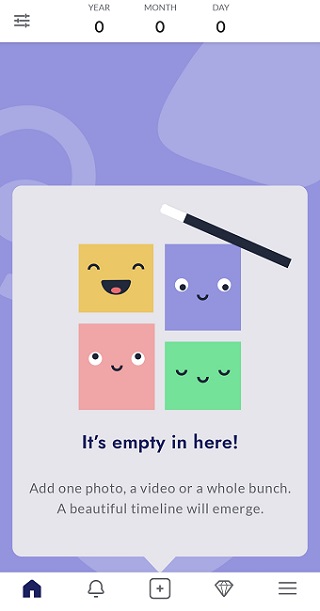
From here a new menu will pop up, asking you what you want to add, as follows:
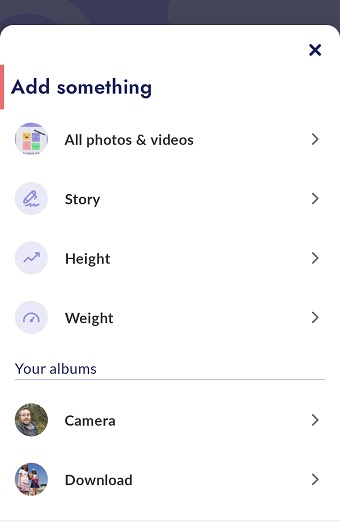
The first option (All photos & videos on Android, or Recents on iPhone or iPad) browses your entire photo and video library, while Story, Height and Weight are different types of moment - see What else can I add to my timeline for more details.
In the lower section, under Your albums you will see your library split into various albums, either created automatically by your device or by yourself - this may aid you in finding the moment you want quicker.
Once you've selected a photo or video source, you can select one or more memories and start uploading.
Web
Web users can find the upload option in the top right of the screen - a Plus symbol next to the main menu icon.
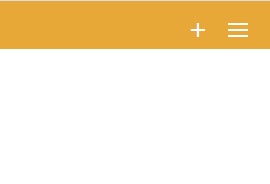
Select this to browse your computer for moments to add.
The Plus icon doesn't appear for me!
If you are a guest on a BackThen timeline, it is possible that the parents have restricted your access to read-only, in other words only they can add memories to the timeline. If this is the case, the option does not appear.
If the guides on this page do not answer your questions, please visit the Support Site or email us at support@backthen.app
